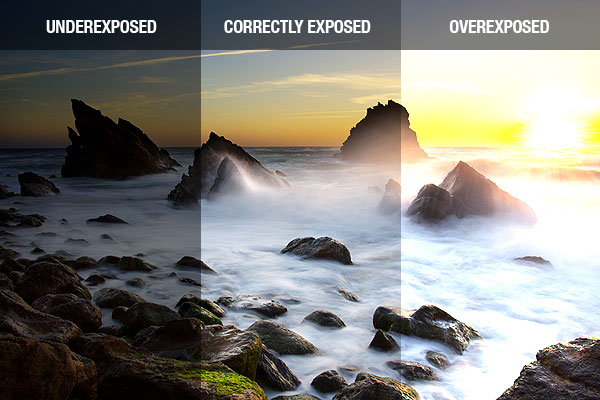Today we will review some techniques for editing photos. First and foremost, remember that not all photos need editing. If a photo looks great, leave it alone!
Also, make sure you edit the full size original photo.
Straightening a crooked image
In general, try to hold your camera straight, and when possible, steady it by leaning it on a sturdy surface. If you have accidentally taken a crooked photo however, you can straighten it in Photoshop. Here are some examples:
How to Straighten a Crooked Image in Photoshop
- In your layers palette on the lower right side of the screen, double click the background layer. Rename it.
- View -> Rulers

- Rulers will show up on the top and left side of the screen.
Click anywhere in the ruler area and drag toward the photo to create a guide.

- Adjust the guide so it is next to an object with a straight edge that is currently slanted. You will use this guide as your reference. (In the example below, I have added a vertical guide to compare to the street light, and a horizontal guide to compare to the horizon line.)

- Edit -> Transform -> Rotate
- Rotate the image until the edge of your object is parallel to your guide.
Then press the “enter” key.

- Select the crop tool from the tools palette on the left side of the screen.

- Drag your crop tool to select the area you want to keep.
Press the “enter” key once you have successfully evened out the edges of your image.

Cropping Distracting Objects Out of an Image
You can also use the crop tool to cut out distracting objects in the background and make the focal point stand out more. Notice how much stronger the image on the right is, because I have focused the attention on Robert by cropping out the distracting elements around him:


Important Note #1: Whenever you edit an image, save a version of the image with a new name by going to the top of the screen and selecting File -> Save As, and naming it something that makes sense. For example, if the original image was named “Flower123,” and you cropped the image, name the edited version “Flower123_cropped.”
Important Note #2: Not every image needs to be cropped! If an image looks great already, leave it alone.
How to Increase Contrast by Adjusting Levels
- Image -> Adjustments -> Levels
-
Look at the image that pops up. If your image has sufficient contrast, the “mountain range” will extend to the edge of the window.
If your image looks similar to this, you do not need to adjust the levels, and can close out of the window:If your “mountain range” of values does not extend to the edges of the window (such as the example below), you will click on the left cursor and drag it to the beginning of the left side of the mountain.
You will then click on the right cursor and drag it to the beginning of the right side of the mountain.
You will be able to preview what you are doing as long as the “preview” box is checked.When you have adjusted your levels, click ok.
Today we will:
- Use the crop tool in Photoshop to straighten and improve the composition of some of our photos.
- Adjust levels when we need to increase contrast in a photo.
- Create a new blog post with before and after images of any photos we have edited. Michele’s blog post has a great example of how to show before and after images side by side.
- Create a final separate blog post for the Angle of View Photography project with the following items:
- A gallery with your 10 best edited (if necessary) full size photos
- An artist statement (in paragraph form) about the project that is a minimum of 150 words. If you are not sure what to write about, use these questions as a starting point:
- Which photos do you plan to edit next class? What changes will you make?
- What are some things you learned about photography from this assignment?
- How has this assignment changed how you take photos?
- How has this assignment changed how you view photos taken by other people?
- What are some things good photos have in common with good drawings or paintings?
- What are some techniques you would like to try with future photography assignments?