Today’s essential question: How can I create a unified set of four emojis?
For our next project, we will create a set of 4 emojis in Adobe Illustrator.
Your emojis will show unity both in style and theme.
Example Emoji Sets
Here are some sets of emojis that would fulfill the project requirements.
How has the artist created unity with each emoji set?

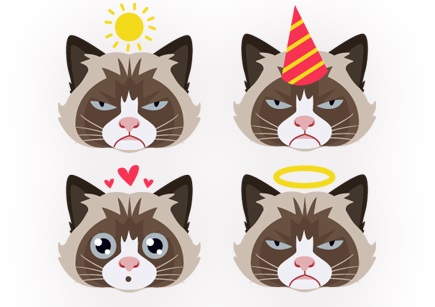

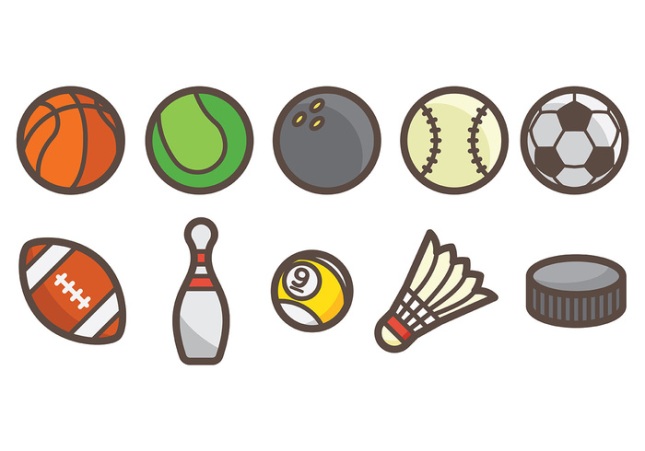

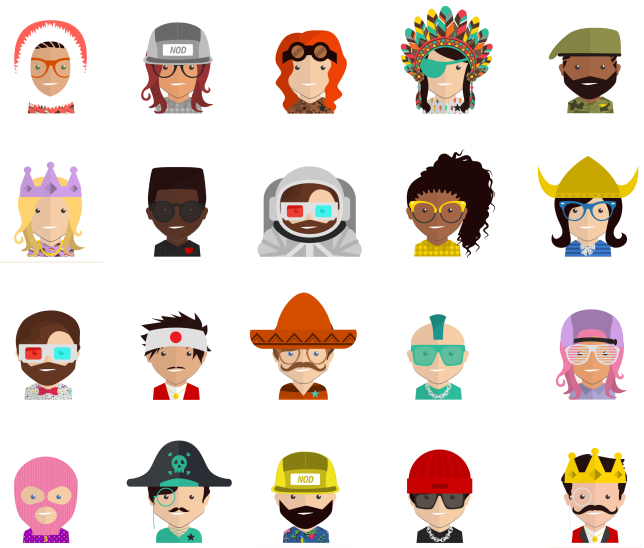

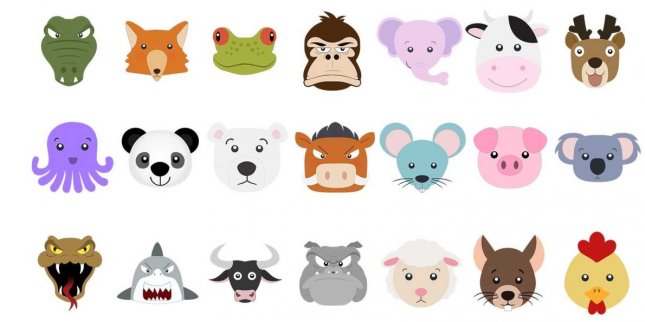



Project Requirements:
- Unified set of four emojis created in Adobe Illustrator
- Set of final four images fill a 8.5 x 11″ page
- High-quality craftsmanship
- Original artwork
We will spend the next two classes sketching out ideas and formulating our project concept for our emoji set. Even though you will have two classes to create the project concept, you must create a different blog post for each day in order to receive participation points. Your finished project planning post counts as a 10-point homework grade and must fulfill the requirements listed below. (If you don’t finish everything today, you can copy and paste today’s blog post into next class’s blog post and then add anything you need to finish it.) Here are examples of thing you might post at the end of today’s class in order to receive credit:
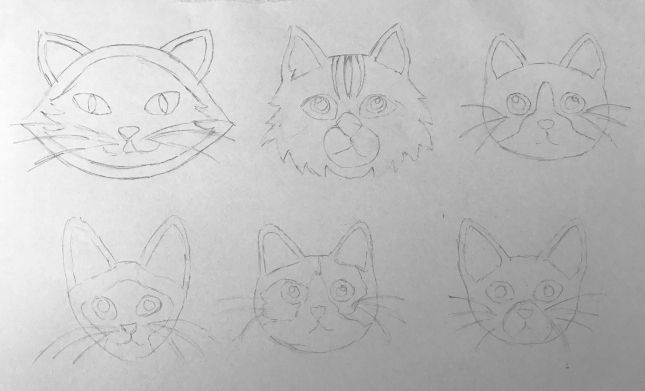
My emoji theme will be cats. I will tie the set together by drawing all the cats in a similar cartoon style, and using flat, but realistic colors for the cats. Also, the fact that all the emojis are cat faces will help create unity throughout my set. I don’t think I will use the first face because it doesn’t match the others now that I see them all together.
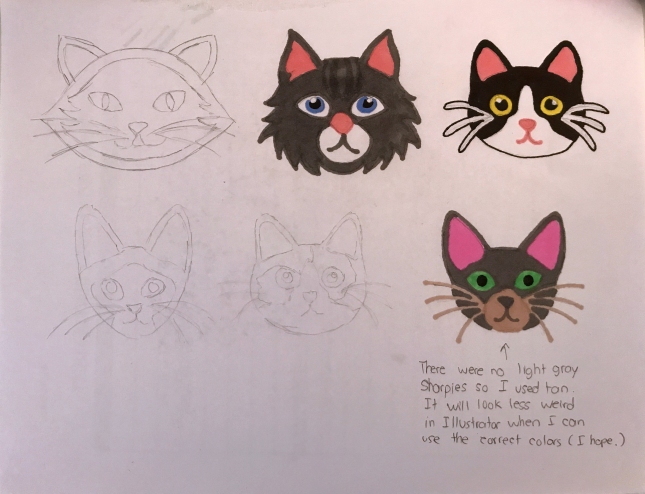
Will finish coloring next class. It is hard previewing colors because the Sharpies aren’t the colors I want to use.
If you have not yet finished your low-poly portrait, you may also work on that.
Make sure that regardless of you work on today, you publish a NEW blog post in order to receive participation points for today’s class.
Today We Will:
- Introduce the Emoji Design Project
- Create a new blog post with the following:
- Sketches of our planned emojis (these should eventually be colored in with Sharpie. If you do not finish your sketch, post a photo of your progress to receive credit.) You’ll have the best results if you draw these large – one sketch per piece of paper.
- You will be using the pen tool to create the project, so remember to:
- Keep your sketches simple enough that you feel confident in your ability to trace over them with the pen tool
- Color your sketches with flat color (no shading). This is why we are using Sharpie.
- Create at least 6 sample emojis. Ms. Lawson and your classmates will help you select the 4 strongest ones to turn into vector graphics.
- A paragraph describing your concept
- What will the theme of your emoji set be?
- What visual elements will you use tie you set of emojis together?



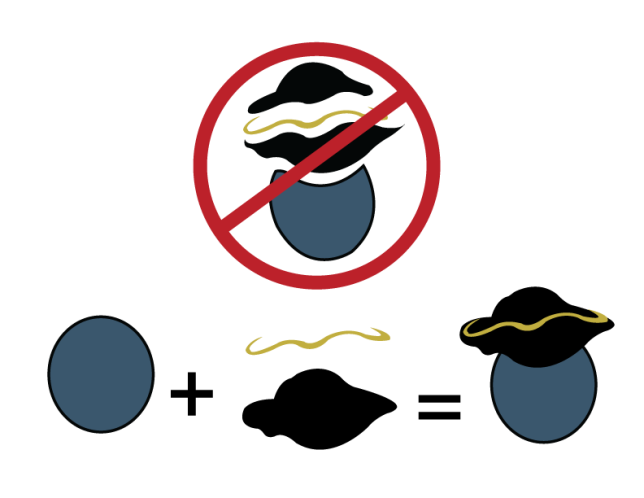







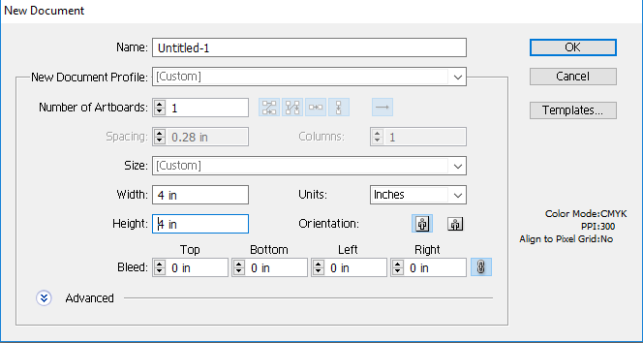




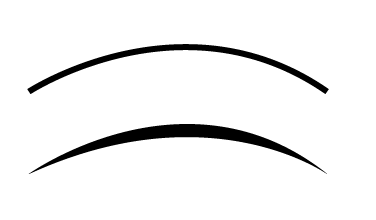

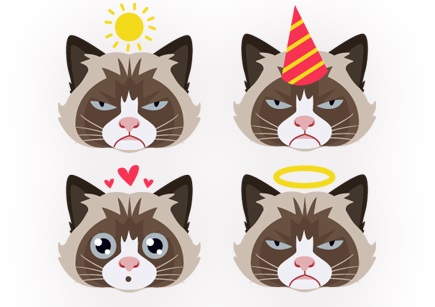


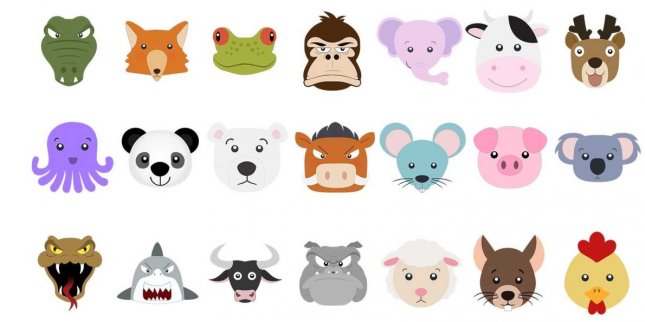

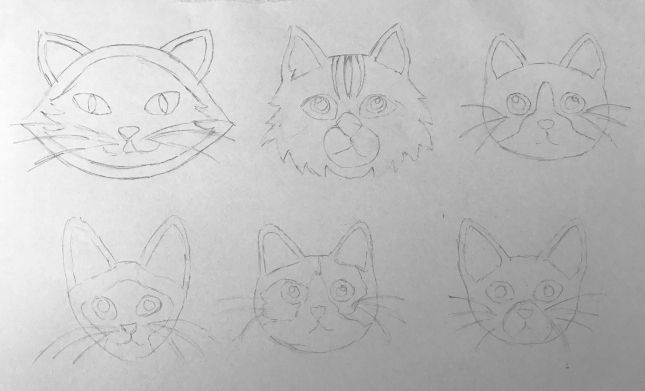
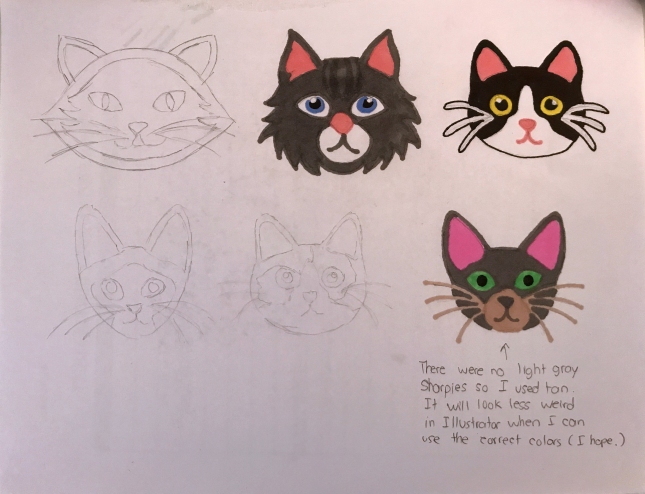
 We have two classes left this marking period. You must complete your self-portrait in order to pass the marking period. If you are nowhere near done, please arrange a time to catch up during Advisement or lunch.
We have two classes left this marking period. You must complete your self-portrait in order to pass the marking period. If you are nowhere near done, please arrange a time to catch up during Advisement or lunch.