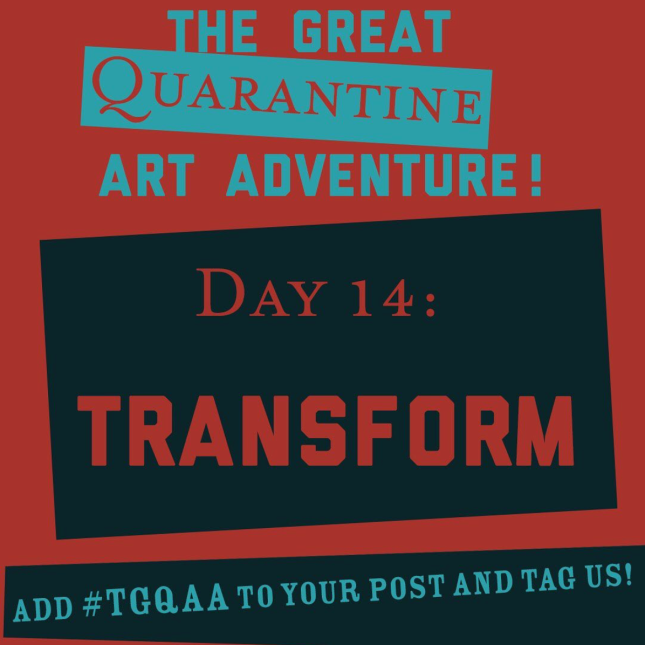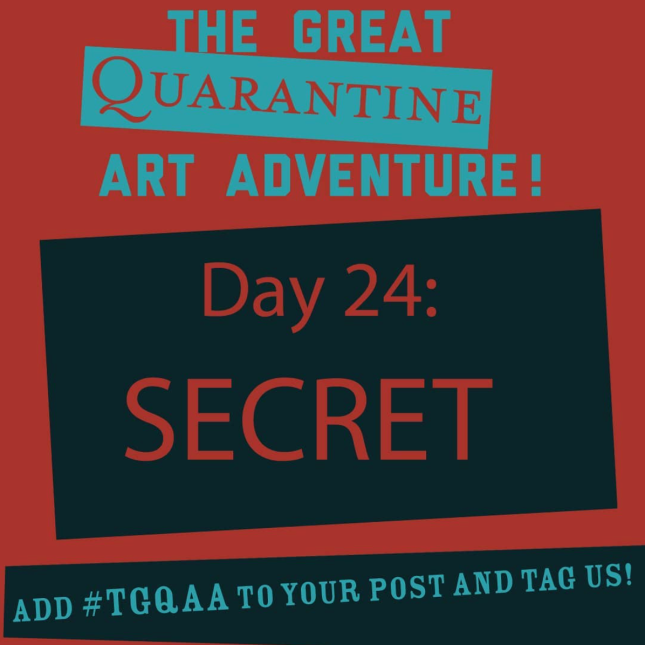
Monthly Archives: April 2020
Day 23: Funky Friday
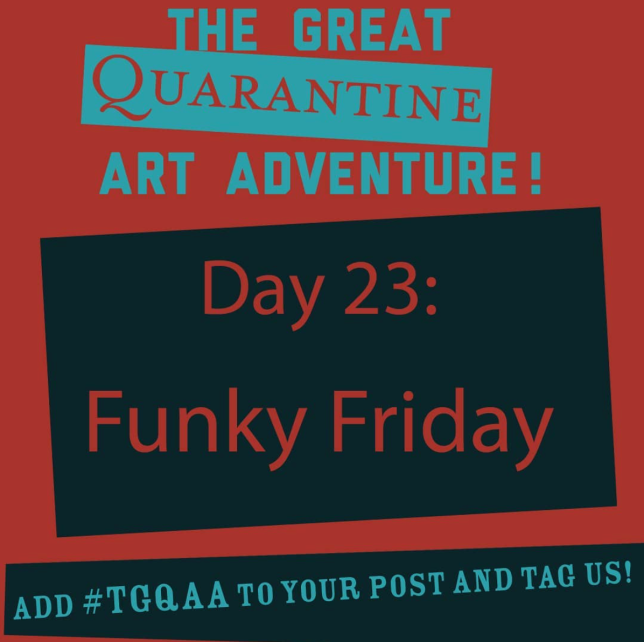
Day 22: Gratitude for Heroes
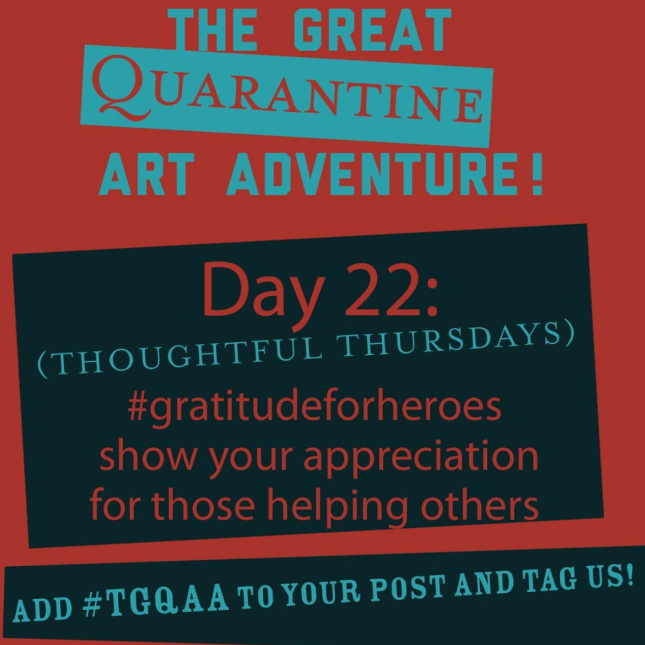
Day 21: Exquisite Corpse
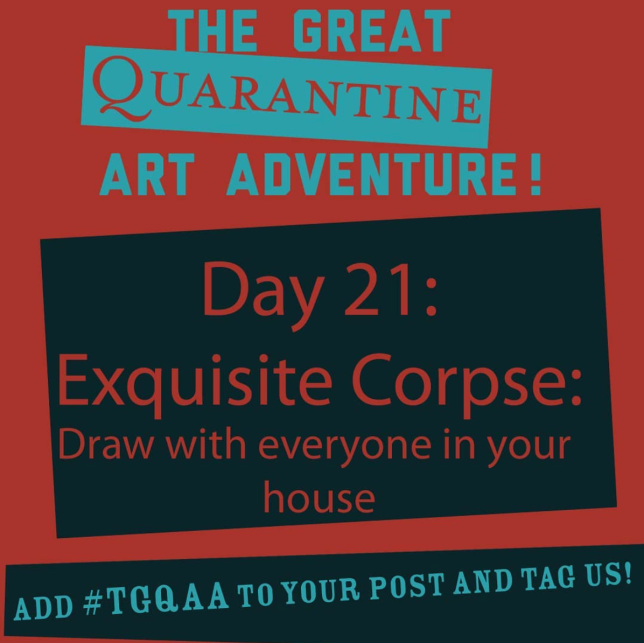
How to Finish Your T-Shirt Design Projects from Home
I’ve found a free browser-based software program (so you can use it on your Chromebook as you don’t have to download or install anything) called Photopea that will enable you to finish your t-shirt designs from home. The interface is almost identical to Photoshop, with the upside that the pen tool works exactly like it does in Illustrator. You’ll have an easier time if you use a mouse, but if that’s not an option, the trackpad on your Chromebook will be fine, it just might take a little bit of practice to get used to it.
- Take a photo of your finished t-shirt design sketch. (If you already finished it and posted it to your blog, you can download it from there so you don’t have to redraw it.)
- Go to https://www.photopea.com
- Click “Open from Computer” and open your t-shirt design sketch
- Click on the pen tool
 and trace over your graphic. You can change the color by clicking on the box on the bottom left of the screen, just like in Photoshop. (To make a line you will need to draw a very thin shape.)
and trace over your graphic. You can change the color by clicking on the box on the bottom left of the screen, just like in Photoshop. (To make a line you will need to draw a very thin shape.) - You can make your shape transparent so you can still see the design you are tracing over by adjusting the opacity of the layer on the bottom right side of the screen:

- Once you have closed the shape, you can adjust individual points on the shape with this arrow
 (it is towards the bottom of the screen on the left side)
(it is towards the bottom of the screen on the left side) - After you have finished tracing over your design, download a photo of a plain t-shirt or hoodie, and open that in Photopea. Drag it into the file with your design, and place it on a layer below the pen tool tracing of your design.
- Save your file as both a .psd and .png. Upload both to your Google Drive, and post the PNG to your blog.
Day 20: Strength
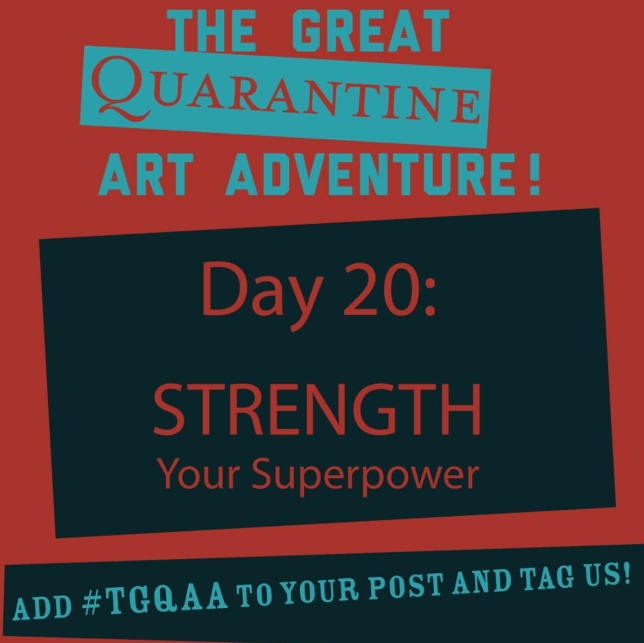
Day 17: Mandala
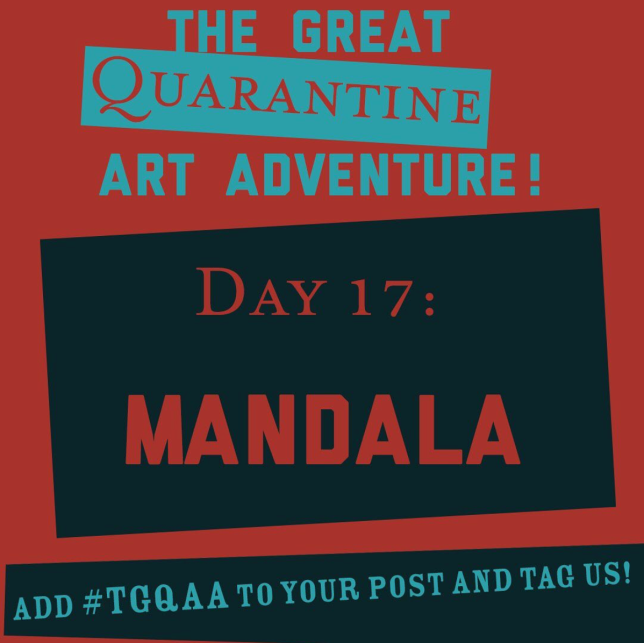
Day 16: Take a Photo of an Object with Its Shadow and Turn It into a Drawing
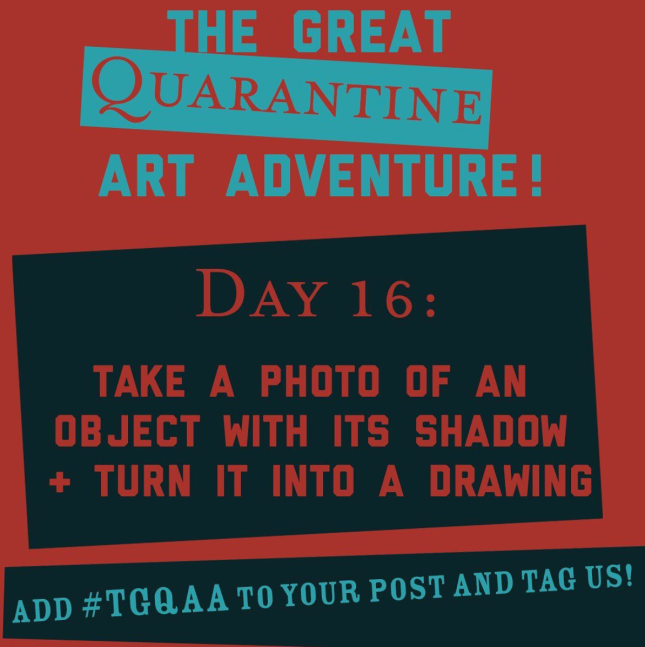
Day 15: Share a Positive Note with a Neighbor
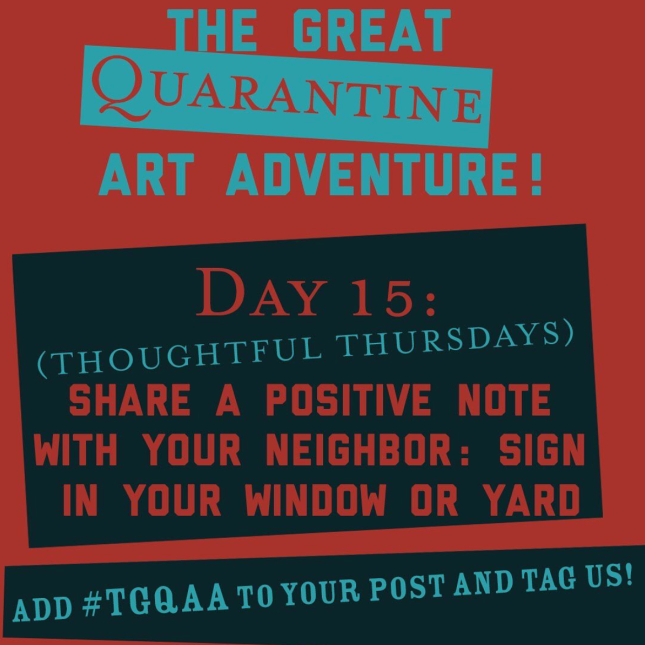
Day 14: Transform