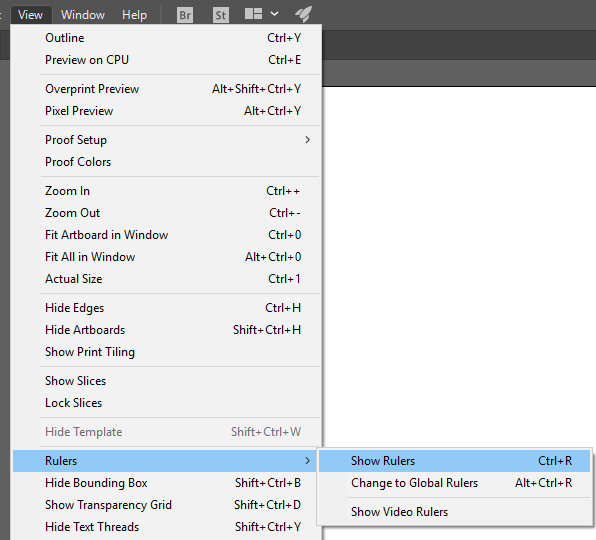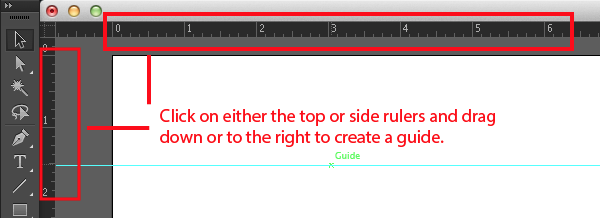Today’s essential question: What should I add or change to finish my vector landscape?
Today we will finish our vector landscapes. If you think you are finished with your project (or don’t know what else to add), call Ms. Lawson over. Once she approves your finished landscape, you should make a final blog post with the following:
- PDF of finished landscape (looks like a link)
- PNG of finished landscape (looks like an image)
- 150 word artist statement, in paragraph form, about your landscape
Today we will:
- Finish our vector landscapes
- Create a final blog post with the following:
- PDF of finished landscape (looks like a link)
- PNG of finished landscape (looks like an image)
- 150 word artist statement, in paragraph form, about your landscape














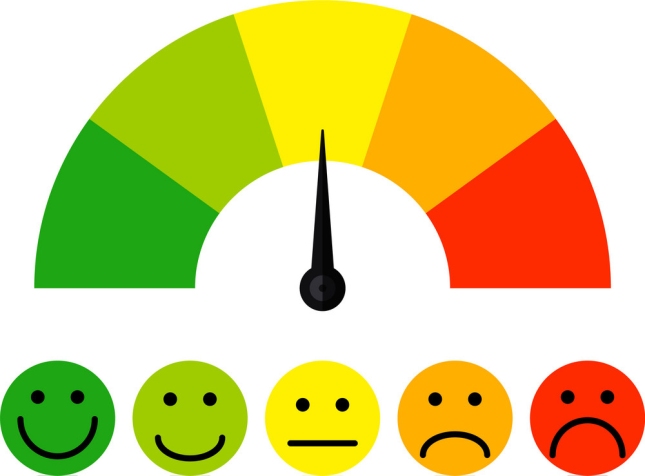









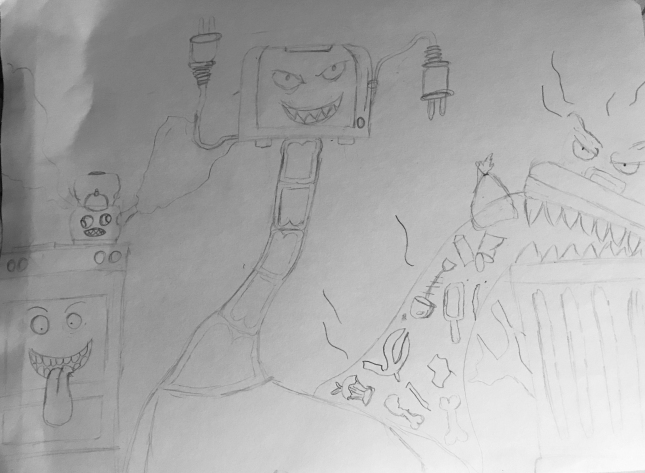
 to select and move individual points on a path.
to select and move individual points on a path.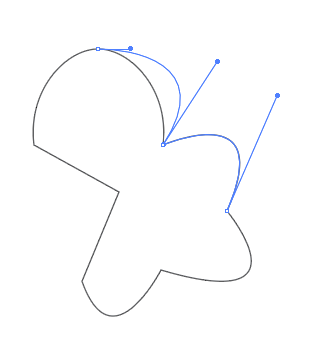
 is another tool that allows you to adjust an existing path.
is another tool that allows you to adjust an existing path.