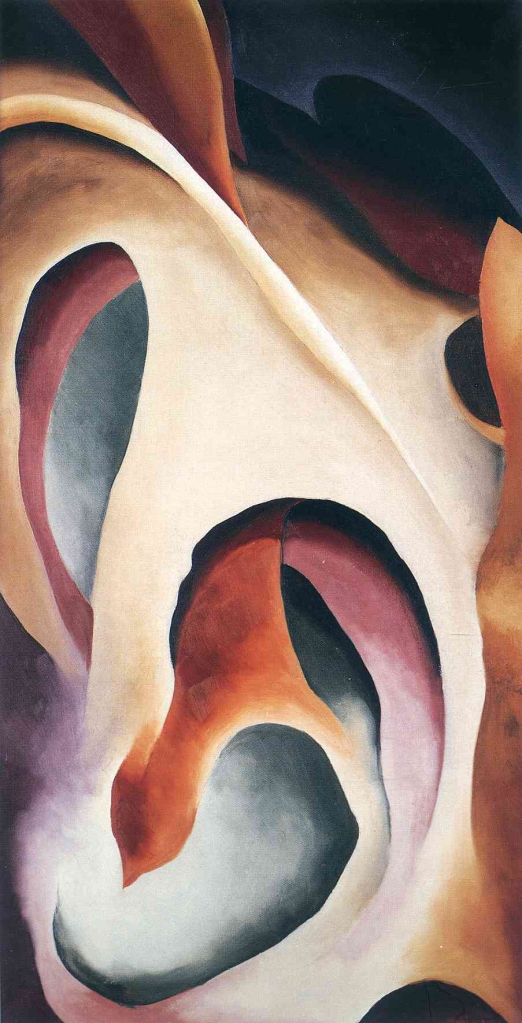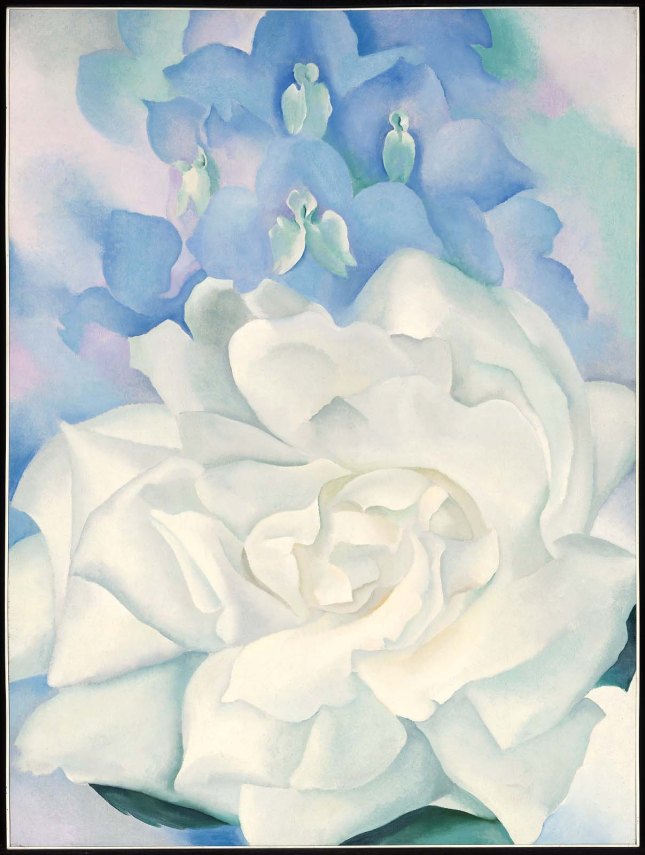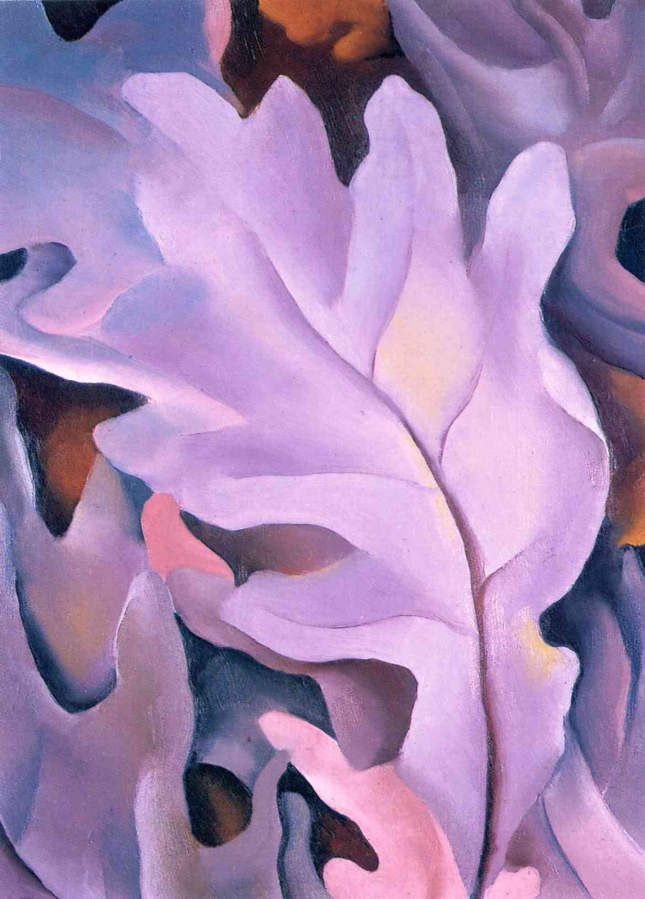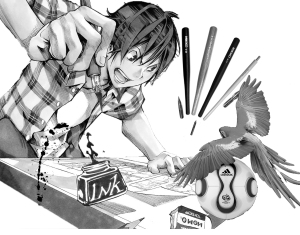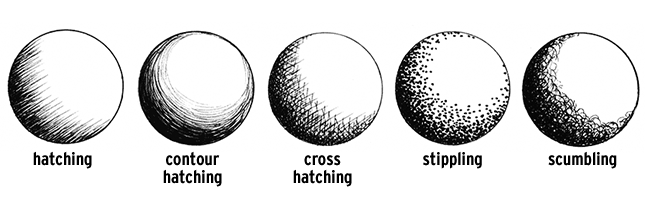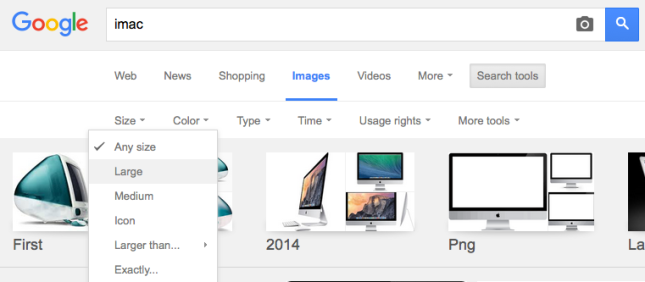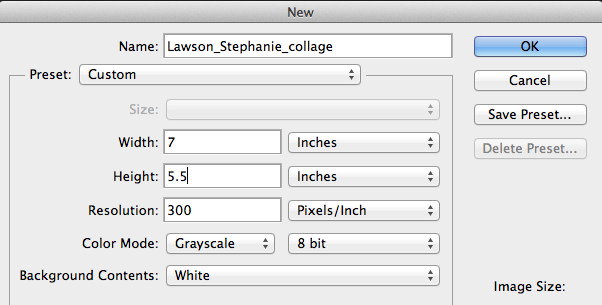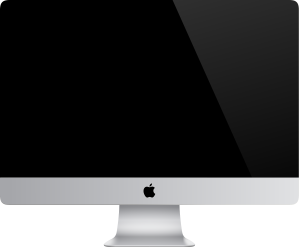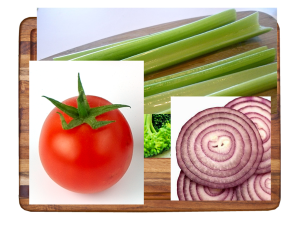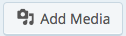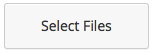Today we will complete several mini lessons that will prepare us for Part 2 of our Georgia O’Keeffe Unit – Abstract Oil Pastel Drawings. Here is an example of the final project:

Georgia O’Keeffe
Georgia O’Keeffe is an American artist best known for her paintings of enlarged flowers, New York skyscrapers, and New Mexico landscapes. O’Keeffe has been recognized as the “Mother of American modernism”.
O’Keeffe appeared on the New York art scene in 1916, when her work was displayed at the gallery 291, owned by her future husband, photographer Alfred Stieglitz. Shortly thereafer, she moved to New York and befriended many early American modernists. These artists, in particular Stieglitz and photographer Paul Strand, inspired O’Keeffe’s work. By the mid-1920s, O’Keeffe began making large-scale paintings of natural forms at close range, as if seen through a magnifying lens. O’Keeffe turned to working more representationally in the 1920s in an effort to move her critics away from Freudian interpretations. Learn more about Georgia O’Keeffe at The Georgia O’Keeffe Museum and The Whitney.
Here are some examples of Georgia O’Keeffe’s paintings:
Today we will:
- Post our favorite 3-5 photos to our class blogs, noting which ones you think would make the best oil pastel drawing
- Complete at least 5 oil pastel practice pieces on small posterboard.
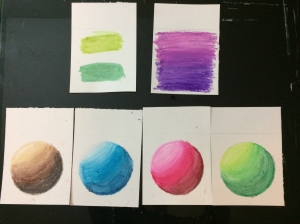
Use this opportunity to practice colors and details you will actually use in your drawing. This will help you determine whether your plan in feasible with our supplies:- Gradient blend
- Detail work (practice drawing the most detailed part of your photograph). If this proves difficult, find a solution for simplifying the details while still keeping the overall look of the piece.
- 2 examples of layering risky colors (ie. I learned that a bit of red mixed into green makes the green look more realistic)
- Shading without black. I have removed the black oil pastels for a reason! Black will get into everything and create a giant mess. There are no true blacks in nature. Look for subtle ways to darken colors (ie. rust and brown will darken reds & oranges, indigo blue and slate gray will darken cool colors.) Practice creating your own black by combining darker colors such as slate gray, indigo blue, and brown.